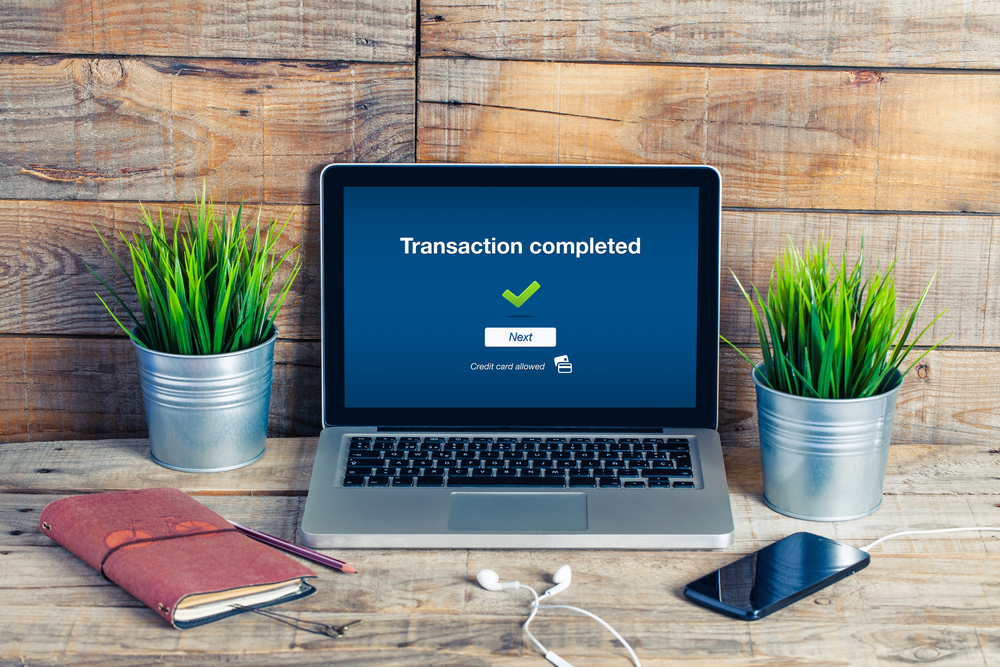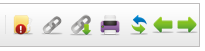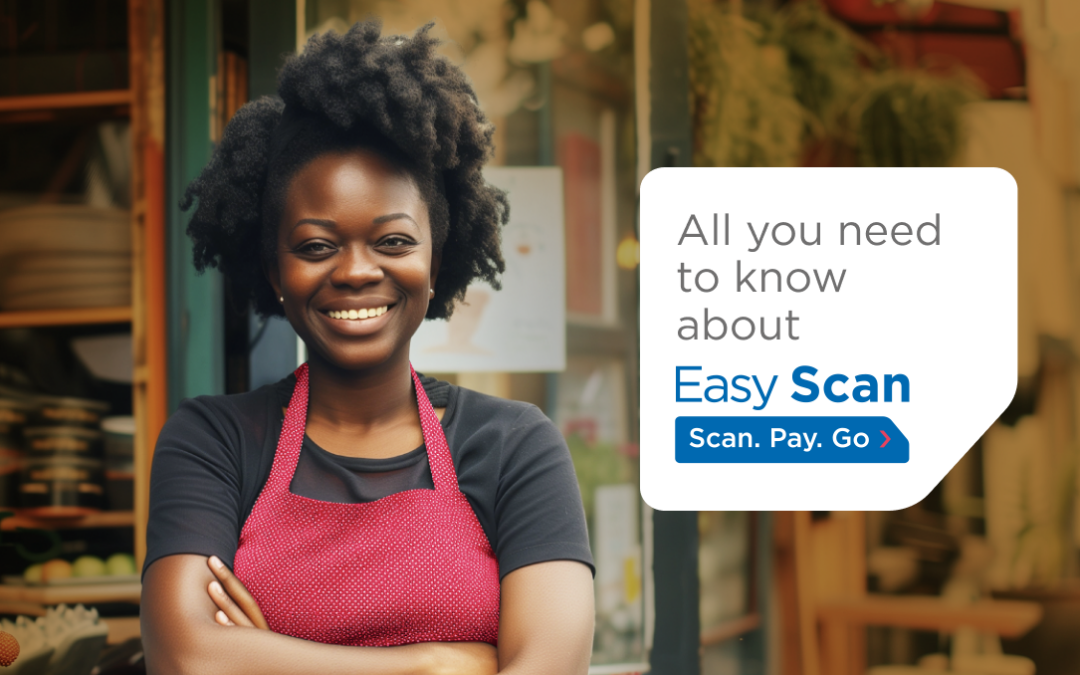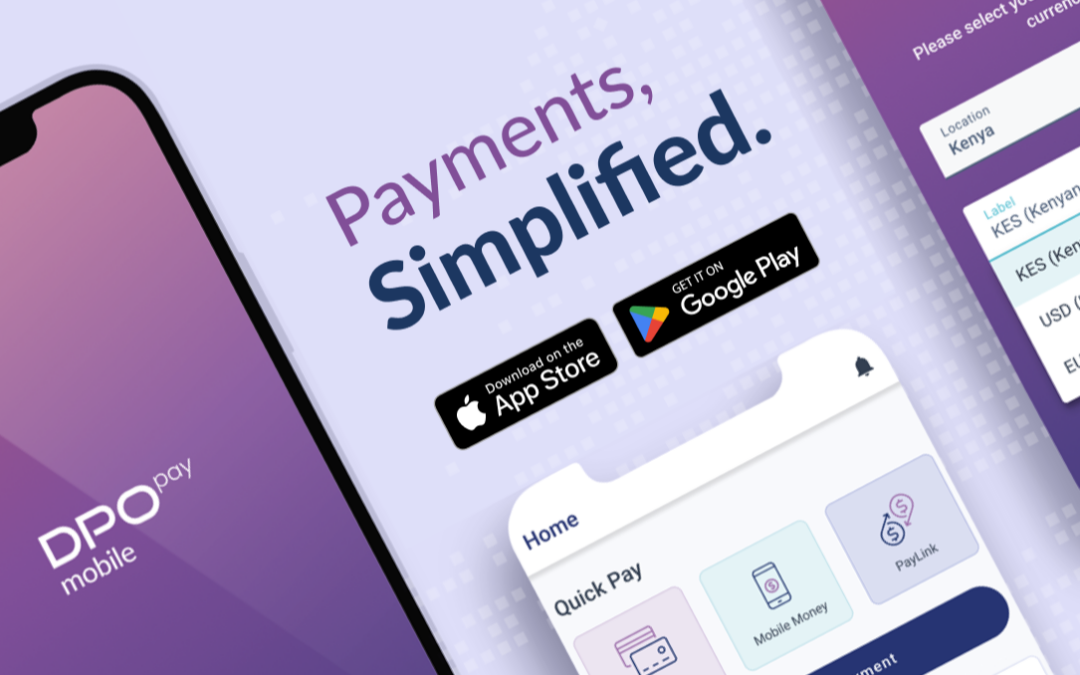Transaction View
Transaction view you are able to see all the details related to a particular transaction like customer name, email address, service details and more as shown below.

Transaction display features (from the left hand side column display).
- Transaction main details and tool bar.
- Payment Details – shows date payment was made, amount paid and type of card used.
- Service Details – shows a description of the service type, transaction details and customer information.
- Fraud centre – gives a description of any fraud alert.
Transaction status.
- Queued – system is processing the link.
- Sent – the payment link has been sent.
- Paid – customer has made payment.
- Cancel – to cancel an unpaid transaction.
Toolbar display.
- Transaction log -Contains an audit trail of all actions made done within a transaction including:
- Customer IP location.
- Any error received during payment of the transaction.
- Number of cards used to try making the payment.
- Last 4 digits of the card used to make the payment.
- Detailed log of any activity/change done within the transaction.
- Go to Payment page – Opens the payment page link sent to the customer’s email address.
- Copy payment URL to Clipboard – Copies the payment page link.
- Print – Prints transaction details to your default printer.
- Refresh – Refreshes the page.
- Go to previous record.
- Go to next record.
| Customer Care Center |New Transaction Guide| [email protected] | www.dpogroup.com|
|Document ver: 1.0 | 18Th June 14 |